For cord-cutters and fans of home entertainment, the Amazon Firestick is innovative. This tiny but mighty gadget has completely transformed how we watch television by offering thousands of streaming channels and applications in a portable, reasonably priced package. However, are you making the most of your Firestick?
In addition to providing valuable tips to improve your experience, this guide will walk you through configuring and optimizing your device and offer an impartial evaluation of whether the Firestick is worth buying for your house.
In this post we will learn in detail about Firestick Setup Tips, Tricks, and Review.
Benefits of Optimizing Your Firestick
Correctly setting and optimizing your Firestick will give you seamless, quicker, and more customized entertainment. We can help you with everything from improving streaming speeds to finding hidden features and solving frequent problems. Let’s begin!
Also Read: iPazzPort A6 Wireless Bluetooth Mini Keyboard Review
Firestick Setup: Step-by-Step Guide
1. Unboxing and Initial Setup
When you open the Firestick box, you’ll find the following items:
- The Firestick device
- A remote control
- An HDMI extender
- A power adapter and cable
- Two AAA batteries
Using the supplied adapter, plug the Firestick into a power source after connecting it to an available HDMI port on your TV. Select a high-speed HDMI port on your TV that can handle HD or 4K resolution for optimal performance.
2. Connecting to Wi-Fi
Navigate to the network settings on your Firestick and find your Wi-Fi network. Enter your password to connect.
Quick Tip: Close your router to your TV to avoid weak signals. Restart your router or check for network interference if you encounter connectivity issues.
3. Logging into Your Amazon Account
Sign in with your Amazon account for seamless integration with Prime Video and other Amazon services. If you don’t have an account, set one up, it only takes a few minutes!
4. Software Updates and Configuration
Once logged in, your Firestick will check for and install any updates. Afterward, you can configure your Firestick by adjusting the display and audio settings for optimal picture and sound quality.
Firestick Tricks: Optimize Your Device

1. Customizing the Firestick Interface
Do you find it tedious to search through countless apps to find your favorites? Apps should be rearranged on the home screen for ease. Press and hold the options button on the remote and move the apps to your preferred order. You can also hide unwanted apps from view under the settings menu.
2. Boosting Streaming Speed
Improve performance by regularly clearing your cache. Choose an application and delete its cache by going to Settings > Applications > Manage Installed Applications. You can also try third-party apps like “Fast Task Killer” to free up system resources.
3. Using Voice Commands Effectively
With Alexa integration, the Firestick responds to voice commands for navigation, app launching, and playback control. For instance, say, “Play The Office” or “Open Netflix,” and Alexa will take care of the rest.
4. Installing Apps Outside the Amazon Store (Sideloading)
For advanced users, sideload apps to access content unavailable on the Amazon store. Navigate to Settings > Developer Options > My Fire TV, then select Apps from Unknown Sources. Proceed cautiously, though—stick to trusted sources to avoid harmful software.
5. Parental Controls and Privacy Settings
Protect younger audiences by setting up parental controls under Settings > Preferences > Parental Controls. Adjust privacy settings to limit data sharing and manage device usage preferences.
Troubleshooting Common Firestick Issues
1. The Firestick Not Turning On
Ensure the device is correctly connected to the HDMI port and power source. If the issue persists, try a different HDMI port or reset the Firestick by holding the Select and Play/Pause buttons for a few seconds.
2. App Crashes or Freezing
Clear the app’s data or cache via Settings:
- Navigate to Applications > Settings > Manage Installed Apps.
- Select the problematic app and clear its data or cache.
Reinstall the app after uninstalling it if the problems continue.
3. Remote Not Working
Check if the AAA batteries need replacing. If the issue persists, try re-pairing the remote by holding the Home button for 10 seconds. Alternatively, use the Firestick app on your smartphone as a remote.
Firestick Review: Is It Worth the Investment?
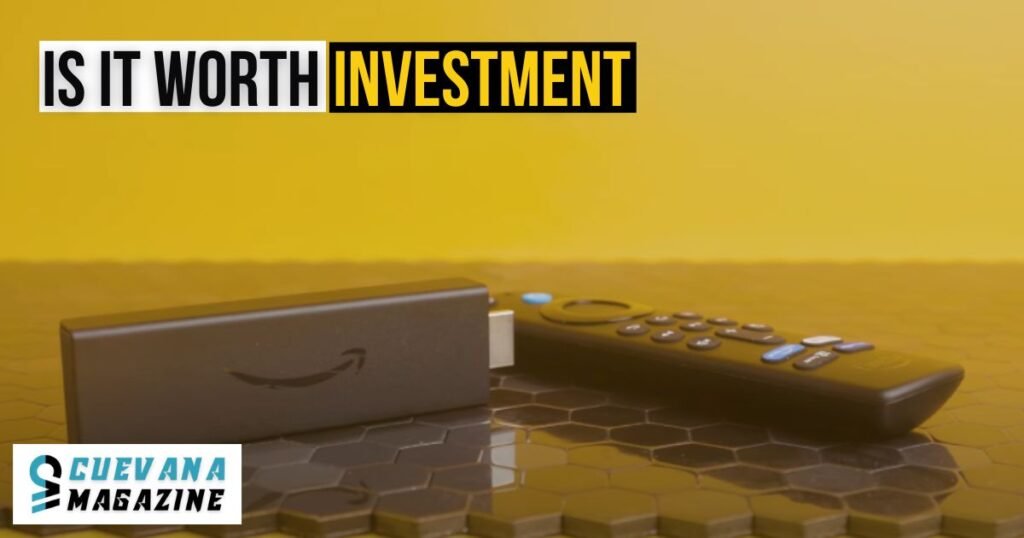
Pros of the Firestick
- Affordable Price Point: The Firestick is one of the best-value streaming devices on the market.
- Wide App Selection: Access streaming platforms like Netflix, Hulu, Disney+, and more.
- Portability: Compact and easy to set up anywhere with an HDMI port, perfect for travel.
Cons of the Firestick
- Limited Storage: The small internal storage may require frequent space management.
- Occasional Lag: Minor buffering or performance lags can occur with heavy usage.
- Ads in the Interface: Some users find the advertising within the interface intrusive.
Comparison with Competitors
The Firestick stands out for its affordability and wide app selection. Compared to Roku or Chromecast, it offers better value through Alexa integration and Prime Video compatibility. While Apple TV excels in premium features, the Firestick remains a top choice for budget-conscious users.
Pro Tips for Firestick Users
1. Pairing Bluetooth Devices
Pair Bluetooth headphones or speakers via Settings > Controllers & Bluetooth Devices > Other Bluetooth Devices. This feature is perfect for private watching or enhanced sound.
2. Screen Mirroring
Mirror your phone or laptop screen to your TV through the Firestick. From the settings menu, turn on Display Mirroring, then connect your device to it. If the connection isn’t working, ensure both devices are on the same Wi-Fi network.
3. Accessing Hidden Features
Under developer options, explore developer tools like ADB Debugging and System X-Ray. These functionalities empower advanced users to monitor system performance and tweak their settings.
Conclusion
If you want to improve your home entertainment framework, the Amazon Firestick is a great option. You can realize its full potential by following these setup instructions, optimizing your gadget, and solving frequent problems. Enjoy smoother streaming, discover hidden features, and elevate your home entertainment.
Are you still exploring ways to enhance your Firestick experience? Try these setup tips and share your thoughts in the comments below.
FAQs
How do you set up your Firestick?
Plug your Firestick into your TV’s HDMI port. Connect to Wi-Fi and follow setup instructions.
How to change from basic to full experience on Fire TV?
Navigate to Settings, select Preferences, and customize features like parental controls or app settings.
What is the advantage of using a Firestick?
A Firestick offers affordable, easy access to streaming apps, games, and smart TV features.
How do I go to settings on Firestick?
Press the Home button, scroll to Settings, and select your preferred options.


